To add Google Tag Manager to a Wix website is a very simple procedure. Before we start it’s important to know that this feature is only available for paid plans of Wix.
So if you want to leverage the tracking tools available within Google tag manager, you need to upgrade your Wix plan to a premium version.
Add Google Tag Manager to a Wix Website by doing the following steps:
Step 1: Go to the official website of google tag manager: https://tagmanager.google.com
Step 2: Create an account if you haven’t done it yet. Then after signing in to your Google Tag Manager account, copy the container ID from the accounts page.
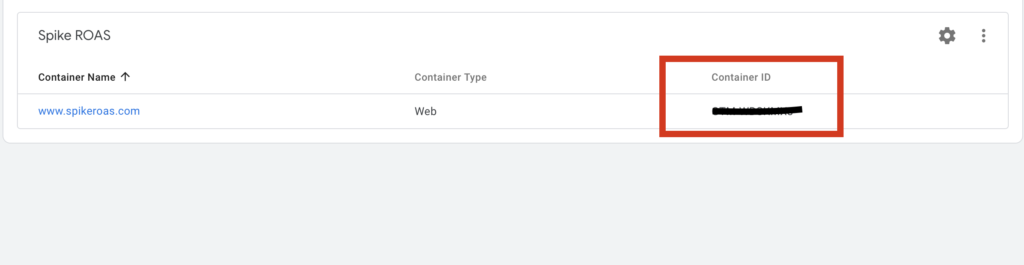
Or copy the ID from your Google Tag Manager dashboard after selecting your account.
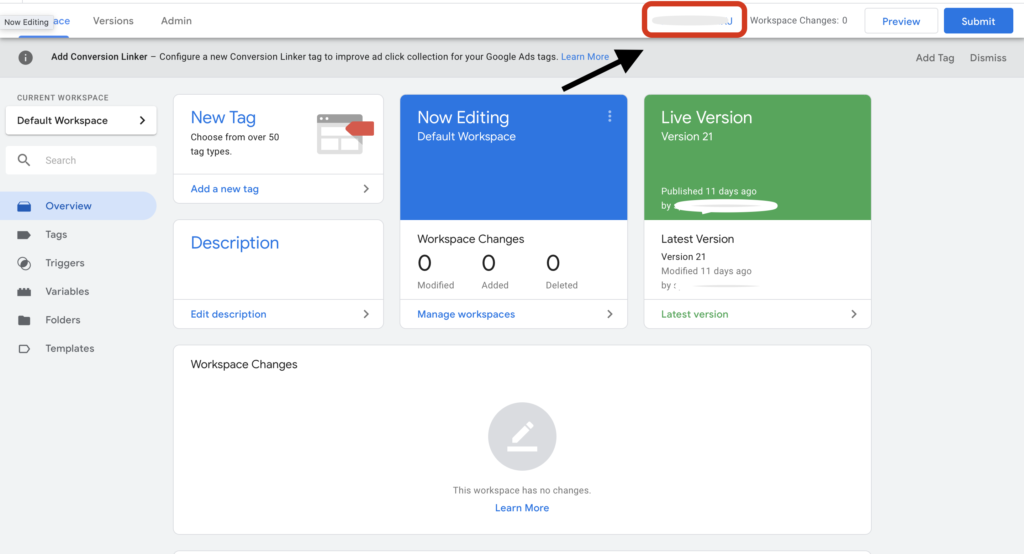
Step 3: Now go to your Wix website dashboard and select ‘Marketing tools’ tab. Under Marketing tools, click the tab named ‘Marketing Integrations’ and select ‘Google Tag Manager’.
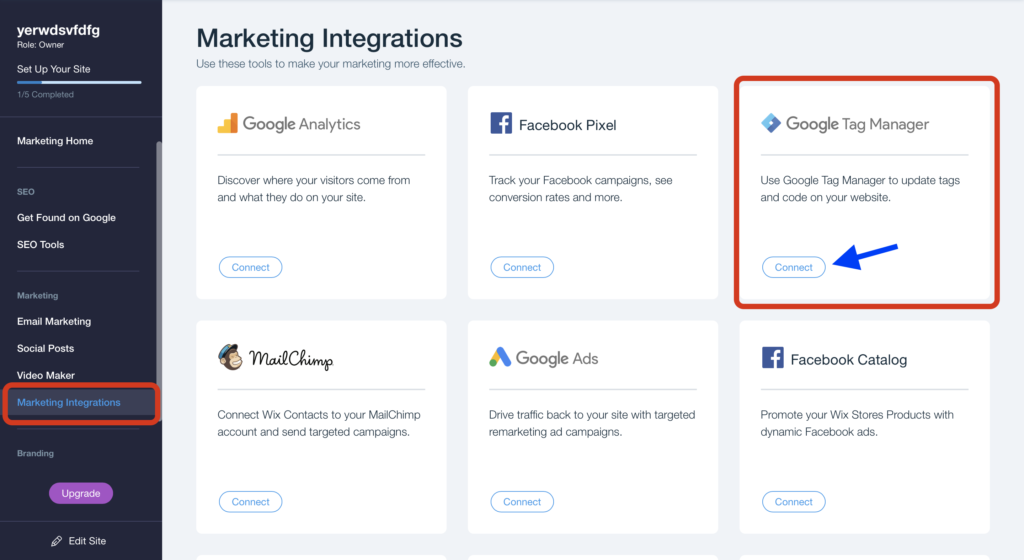
Step 4: Go to google tag manager and click ‘Connect Google Tag Manager’ at the top right.
Step 5: Enter your Google Tag Manager container ID that you copied earlier and click ‘Save’.
Congratulations, you have successfully added Google Tag Manager to a Wix website. This is how simple adding GTM to a wix website really is. Within this, you have an option to add various tags and triggers offered by Google Tag Manager for your website and leverage them to achieve your goal.
Learn how to add Google Analytics to a WordPress website here.
